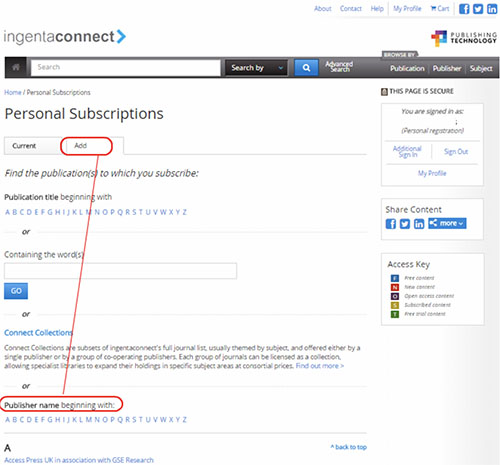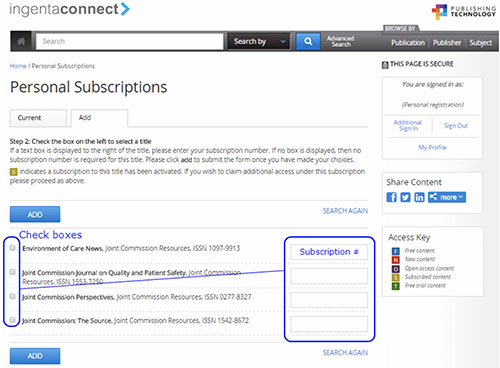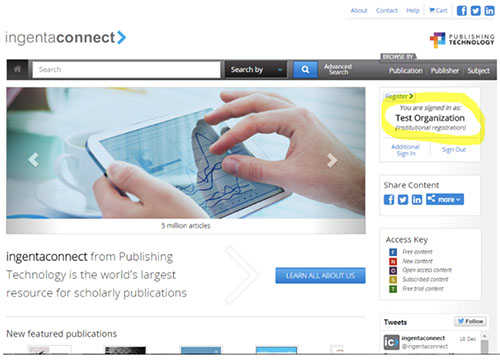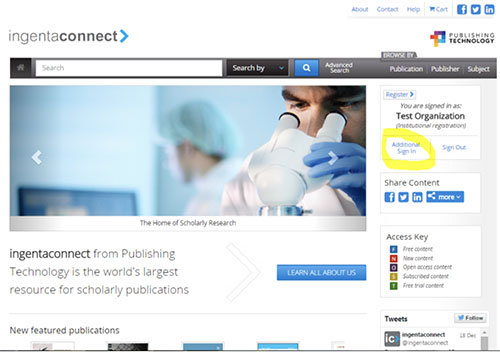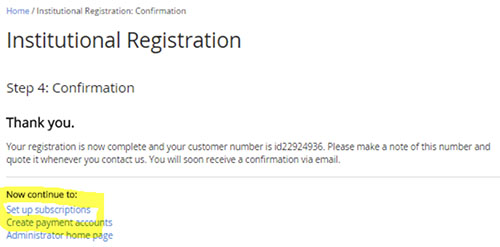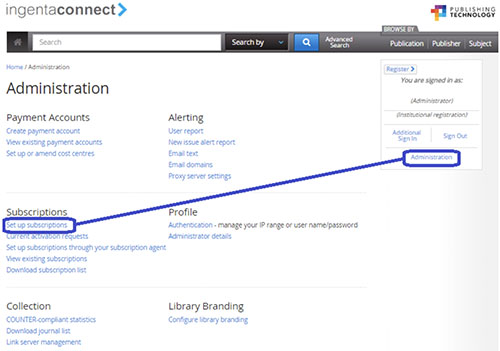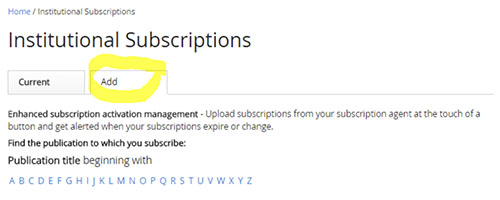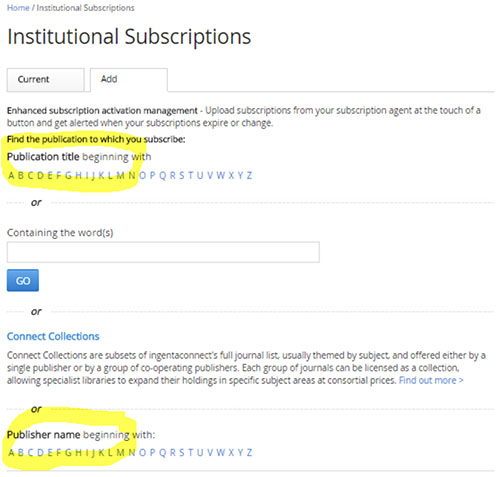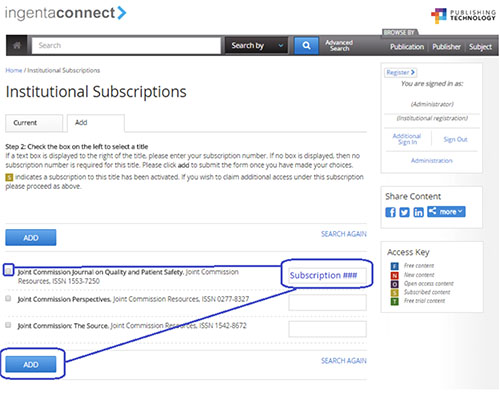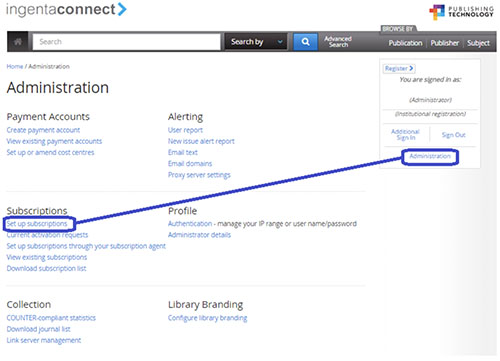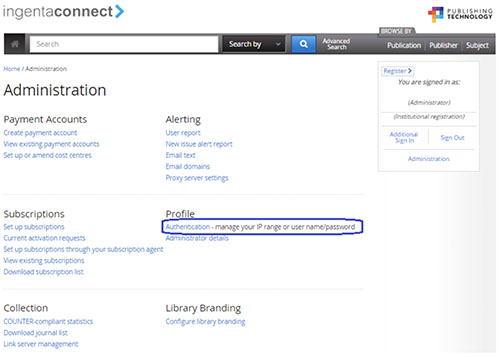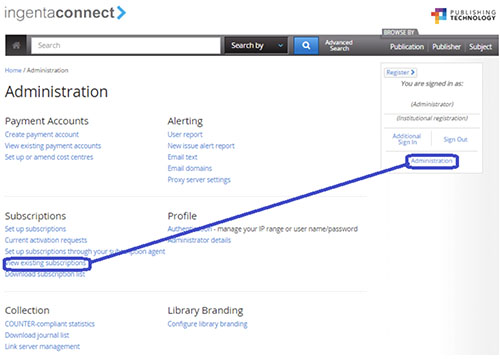Personal Subscription
Ideal for an individual.
- Global, high quality research from a leading journal.
- Full access to all new and previous content back to 2014.
- Published 6 times a year.
- Enjoy 24/7 access on your desktop, tablet or smartphone.
Subscription Length and Price
1 year: $110
2 year: $200
3 years: $290 (best price!)
Institutional Subscription
Ideal for an academic institution.
- Global, high quality research from a leading journal.
- Full access to all new and previous content back to 2014.
- Published 6 times a year.
- Enjoy 24/7 access on your desktop, tablet or smartphone.
Subscription Length and Price
1 year: $285
2 years: $550
3 years: $800 (best price!)
Gaining Access to the Journal
The Health Behavior and Policy Review is hosted on the IngentaConnect platform with other high quality scholarly books and journals from a range of different publishers.
Once you have purchased a subscription through us you can access the Journal on Ingenta as directed in the following instructions.
Should you need any assistance in connecting do not hesitate to contact us.
How to create a personal registration and activate a subscription on ingentaconnect™
In order to access your personal subscriptions online you must first complete a simple one-time registration and activation process. This takes no more than a few minutes. If you are already registered with ingentaconnect and want to add a new title or renewing an existing subscription, please sign in and start at SECTION B.
A. Register – we need to know who you are
Go to: http://www.ingentaconnect.com/register/personal
Enter your personal information in the fields provided.
Step 1. Create a User ID and Password. Be sure that the information that you register with matches the information you provided upon purchasing your subscription; for example, the same first and last name and the billing zip code.
Step 2. Check the box next to I agree to the terms and conditions.
Step 3. Click Register.
B. Activate Subscription(s) –to what content are you claiming access?
Step 4. Select the View Current Subscriptions link found in the center of the screen or under My Profile in the right hand menu bar.
Step 5. Choose the Add tab – search or browse to the publisher or journal title(s) to which you subscribe.
Step 6. Check the box to the left of the title and enter your Subscription Number* in the box to the right. Click the Add button at the top or bottom of the journal list.
You will receive an on-screen confirmation that your request has been received. Once access is verified, the journal will appear under the Current tab.
To request access for other titles to which you subscribe simply sign in with your username and password and follow the above instructions from Step 4 onwards.
Content to which you have subscriber access is marked with .
* Your subscription number is unique to you and assigned by the publisher, sometimes it may also be known as your order number, membership number or ID. If you ever need a reminder, please contact the publisher directly as only they will be able to supply this for you.
How to create an institutional registration and activate a subscription on ingentaconnect™ and utilize the Administrator page
In order to access your institutional subscriptions online you must first complete a simple onetime registration and activation process. This takes no more than a few minutes.
Important: If you are already registered with ingentaconnect and want to add a new title or renewing an existing subscription, please sign in with the administrator credentials and start at SECTION B – Step 1b.
If you appear to be signed in, this means you have been IP authenticated and your institution already has a registration.
In this case, you will need to use the link to Additional Sign In, and sign in using the Administrator login credentials.
Please contact help@ingentaconnect.com if you do not know who your administrator is or if you have forgotten your administrator login details.
A. Register – we need to know who you are
Go to: https://www.ingentaconnect.com/register/institutional
Step 1: Enter your organizations’ information and your contact details as the administrator. Click Next.
Step 2: Authenticate IP addresses. Access to ingentaconnect can be set up by IP address or by user name and password. You may choose to use one or both of these authentication methods. IP authentication works in a way that will allow users to access institutional subscriptions without needing to login. A shared username and password will allow institutional users who are outside a certain IP range to still login and access institutional subscriptions. Check the box(es) next to the authentication method(s) that you would like and click Next.
Step 3: Create an Administrator User ID and Password. Please be sure to choose an administrator username that is transferable should a new administrator take your place (i.e. Fname-Lname is not a transferable username, OrganizationNameAdmin is a more transferable username). Check the box next to I agree to the terms and conditions and click Register.
Step 4: Confirmation. Please take note of your customer ID number.
B. Activate Subscriptions(s) –to what content are you claiming access?
Step 1a: If you are coming from just creating an institutional registration, click on the link Set up Subscriptions.
Step 1b: If you already have an institutional registration, please sign in with your Administrator user ID and password. From Administration page, please click on the link Set up Subscriptions.
Step 2: From the Institutional Subscription page, select the Add tab.
Step 3: Search for the title you subscribe to either by Publisher name or Publication title.
Step 4: Submit a subscription claim. Once you have found the title, you need to submit a subscription claim. Check the box next to the journal and enter in your subscription number**. Then click Add.
**Your subscription number is a number that is unique to your institution and assigned by the publisher, sometimes it may also be known as your order number, membership number, or publisher ID. If you ever need a reminder, please contact the publisher directly as only they will be able to supply this for you.
Step 5: Repeat this process as necessary until you have activated all of your subscriptions.
C. Update IP Ranges – Authentication
If you would like to update IP authentication for patron access, sign in as the administrator and navigate to the Administration Page.
Step 1: Click on the link Authentication.
Step 2: Type in your organizations IP addresses in the following format:
66.251.105.*; 91.230-234.41.5; 94.56.130.144-159; etc.
(Where the * serves as an all-inclusive range and #-# is a specific range, also, IPs
are separated by a semi-colon)
D. View Current Subscriptions
Step 1: Sign into ingentaconnect with your administrator credentials.
Step 2: From the Administration page, click on the link View Existing Subscriptions.